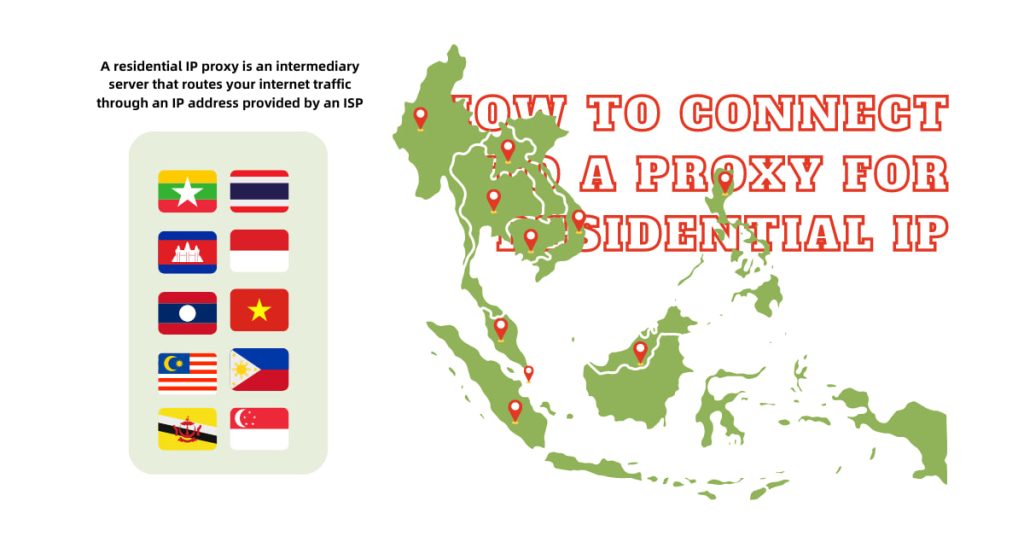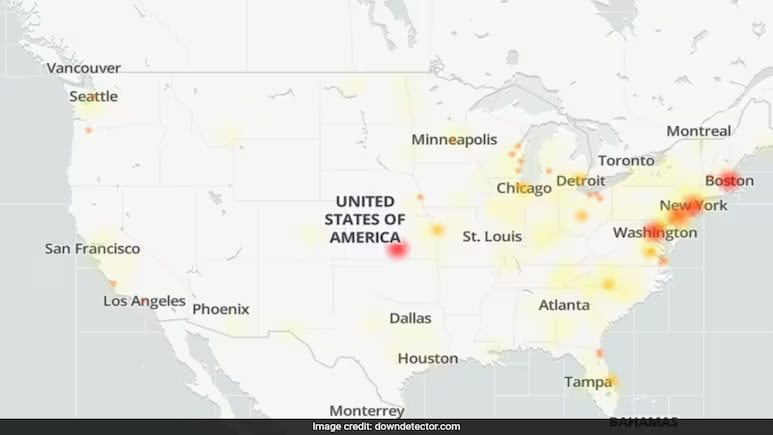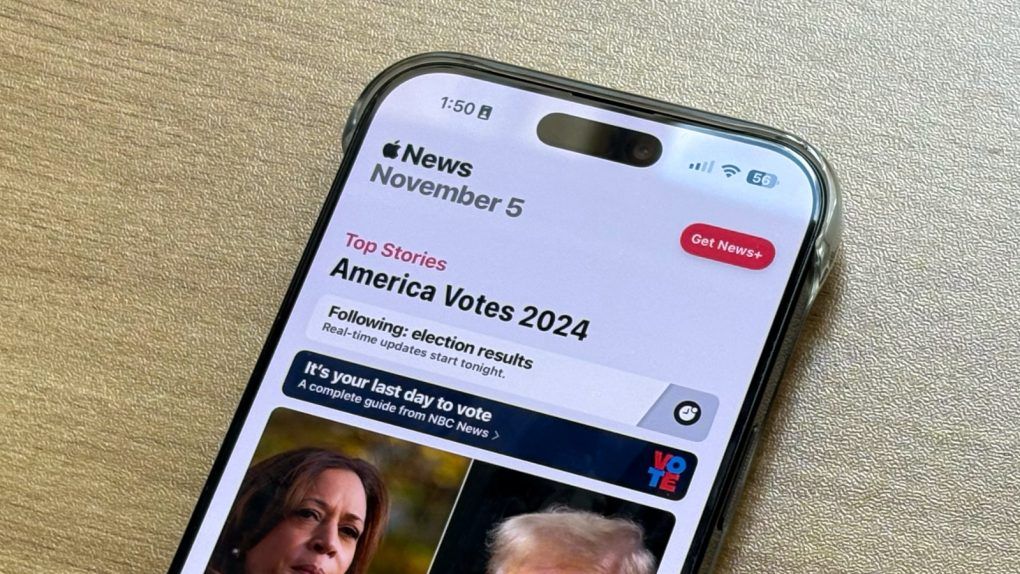In the digital age, privacy and security are of utmost importance. One of the ways to enhance both is by using a proxy, particularly a residential IP proxy. Unlike data center proxies, residential IP proxies are assigned by Internet Service Providers (ISPs) to homeowners, making them appear as regular users. This makes them less likely to be blocked or flagged, providing a more secure and reliable connection for various online activities. Here’s a step-by-step guide on how to connect to a proxy for a residential IP.
What is a Residential IP Proxy?
A residential IP proxy is an intermediary server that routes your internet traffic through an IP address provided by an ISP. This makes your traffic appear as though it’s coming from a regular residential user rather than a data center.
Benefits of Using Residential IP Proxies
- Improved Anonymity: Your true IP address is hidden, enhancing privacy.
- Reduced Blockage: Websites are less likely to block residential IPs compared to data center IPs.
- Geo-Targeting: Access region-specific content by using IP addresses from different locations.
- Better Success Rates: Increased likelihood of successful connections for tasks like web scraping, SEO monitoring, and accessing restricted content.
Steps to Connect to a Residential IP Proxy
Choose a Reliable Residential Proxy Provider
The first step is to select a reputable proxy provider. Some popular options include:
- Bright Data (formerly Luminati)
- Smartproxy
- Oxylabs
- GeoSurf
Ensure the provider offers a good range of IP addresses, robust security measures, and reliable customer support.
Sign Up and Configure Your Account
Once you’ve chosen a provider, sign up for an account. You’ll need to configure your account settings, including:
- Selecting the IP pool: Choose the geographic locations you need.
- Setting up authentication: Configure either IP whitelisting or username/password authentication.
3. Obtain Proxy Details
After configuring your account, obtain the proxy details from your provider. This typically includes:
- Proxy IP address
- Port number
- Authentication credentials (if required)
4. Configure Proxy Settings on Your Device
You’ll need to configure your device or application to use the proxy. Here’s how to do it on different platforms:
For Windows:
- Open Settings: Go to Settings > Network & Internet > Proxy.
- Manual Proxy Setup: Under “Manual proxy setup,” toggle on “Use a proxy server.”
- Enter Proxy Details: Input the proxy IP address and port number. Click “Save.”
For MacOS:
- Open System Preferences: Go to System Preferences > Network.
Select Network: Choose the network you’re connected to (e.g., Wi-Fi or Ethernet) and click “Advanced.” - Configure Proxy: Go to the “Proxies” tab, check “Web Proxy (HTTP)” and/or “Secure Web Proxy (HTTPS)” and enter the proxy details.
For Web Browsers (e.g., Chrome, Firefox):
- Open Browser Settings: Go to the browser settings menu.
- Search for Proxy: Type “proxy” in the search bar to locate proxy settings.
- Enter Proxy Details: Input the proxy IP address and port number.
For Mobile Devices (iOS/Android):
- Open Network Settings: Go to Settings > Wi-Fi.
- Select Network: Tap the network you’re connected to.
- Configure Proxy: In the network settings, look for “Proxy” or “Manual” settings and enter the proxy details.
Test Your Connection
After configuring your device, it’s crucial to test your connection to ensure everything is set up correctly:
- Visit an IP Checker: Go to a website like whatismyip.com to verify that your IP address has changed to the residential IP.
- Check Website Access: Access a website to ensure you can connect without issues.
Tips for Using Residential IP Proxies
- Rotate IPs Regularly: To avoid detection and maintain anonymity, use a proxy service that supports IP rotation.
- Monitor Proxy Performance: Keep an eye on connection speeds and reliability.
- Secure Your Connection: Use HTTPS and other security measures to protect your data.
Connecting to a residential IP proxy is a powerful way to enhance your online privacy and security. By following the steps outlined in this guide, you can seamlessly set up and use a residential IP proxy for various purposes, from accessing geo-restricted content to conducting secure web scraping. Remember to choose a reliable proxy provider, configure your settings carefully, and regularly monitor your connection for optimal performance.