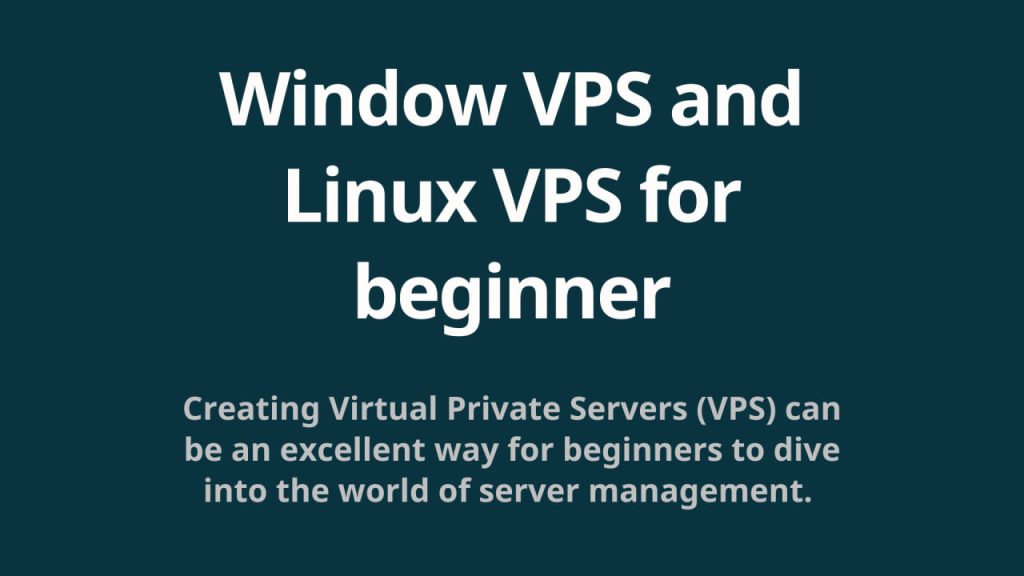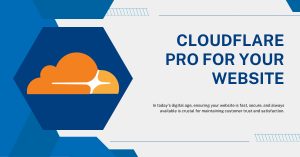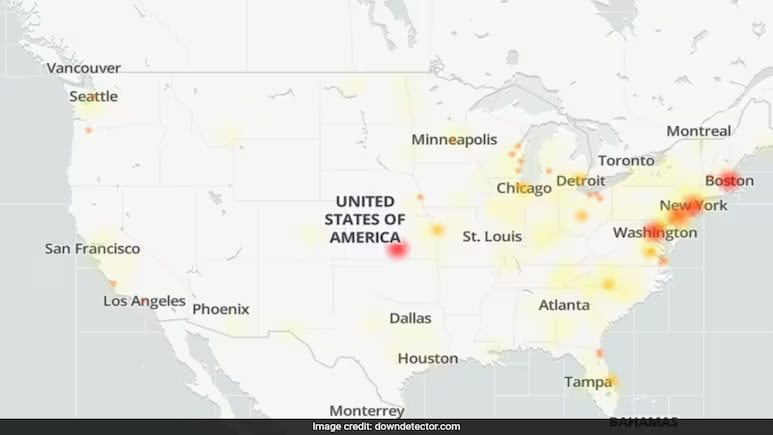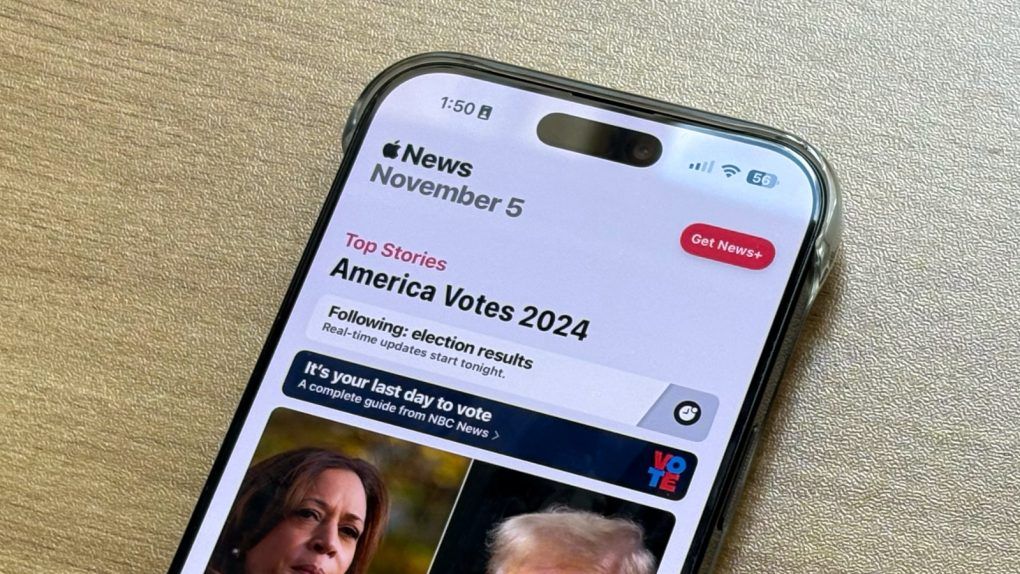Creating Virtual Private Servers (VPS) can be an excellent way for beginners to dive into the world of server management. Whether you’re looking to host a website, experiment with different applications, or learn more about server administration, setting up a Windows or Linux VPS can be an enriching experience. In this guide, we’ll walk you through the process of creating both Windows and Linux-based VPS for beginners.
Understanding VPS
Before diving into the creation process, let’s understand what a VPS is. A VPS is a virtualized server that acts as an independent physical server, partitioned from a larger physical server. It has its own operating system, resources (CPU, RAM, storage), and can be configured based on your specific requirements.
Windows VPS Creation
Step 1: Choose a Hosting Provider
Select a reliable hosting provider that offers Windows-based VPS services. Popular providers include Microsoft Azure, Amazon Web Services (AWS), or other specialized VPS hosting companies like Vultr or DigitalOcean.
Step 2: Sign Up and Choose Specifications
Sign up for an account and navigate to the VPS section. Choose the Windows-based VPS plan that suits your needs in terms of CPU, RAM, storage, and bandwidth.
Step 3: Configure Your Windows VPS
Once you’ve purchased a Windows VPS plan, you’ll receive login credentials and access details via email. Use Remote Desktop Protocol (RDP) to connect to your Windows VPS using the provided IP address, username, and password.
Step 4: Install Necessary Software
After connecting to your Windows VPS, you can install software, set up websites, configure databases, and perform other tasks as required for your project or learning purposes. Utilize the Windows Server Manager to manage roles, features, and other settings.
Linux VPS Creation
Step 1: Choose a Hosting Provider
Similar to the Windows VPS setup, choose a hosting provider that offers Linux-based VPS services. Providers like AWS, DigitalOcean, Linode, or Vultr are popular choices for Linux VPS.
Step 2: Select Linux Distribution and Specifications
During the setup process, choose your preferred Linux distribution (Ubuntu, CentOS, Debian, etc.) and the specifications for your VPS in terms of CPU, RAM, storage, and bandwidth.
Step 3: Access Your Linux VPS
Once your Linux VPS is set up, you’ll receive access credentials via email. Use SSH (Secure Shell) to connect to your server using the provided IP address, username, and password.
Step 4: Configure and Install Software
After accessing your Linux VPS, you can start configuring it by installing necessary software packages, setting up firewalls, managing users, and exploring the terminal commands required for server management.
Tips for Beginners
– **Security**: Always prioritize security by regularly updating your operating system, installing firewalls, and using secure authentication methods.
– **Backups**: Create regular backups to prevent data loss in case of unexpected events.
– **Documentation**: Keep notes of the changes you make, commands used, and configurations applied for future reference.
Creating both Windows and Linux VPS can be an educational journey for beginners in the field of server management. It provides hands-on experience in setting up, configuring, and managing virtual servers, offering a platform to experiment, learn, and even host real-world projects. With the right guidance and precautions, diving into the realm of VPS can be an enriching and rewarding experience.