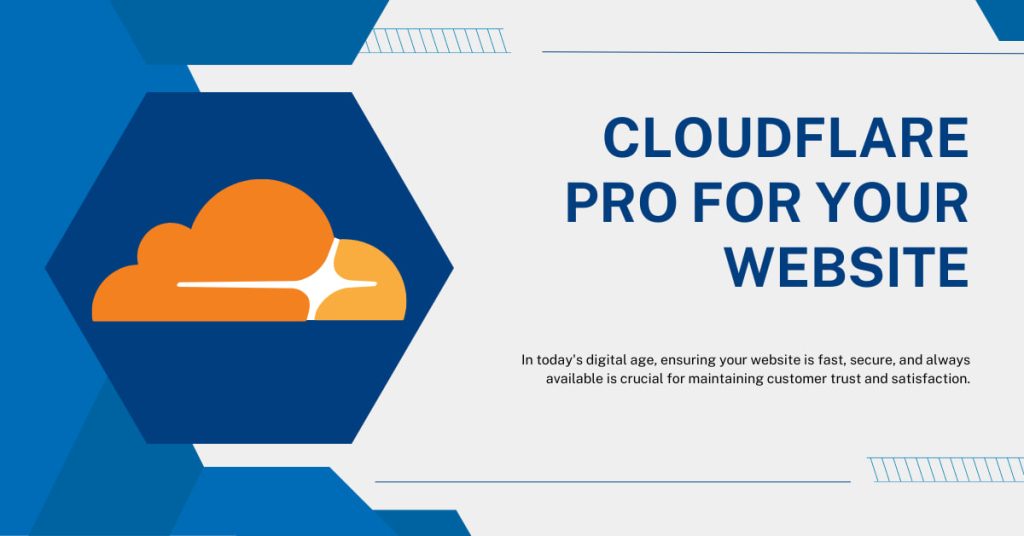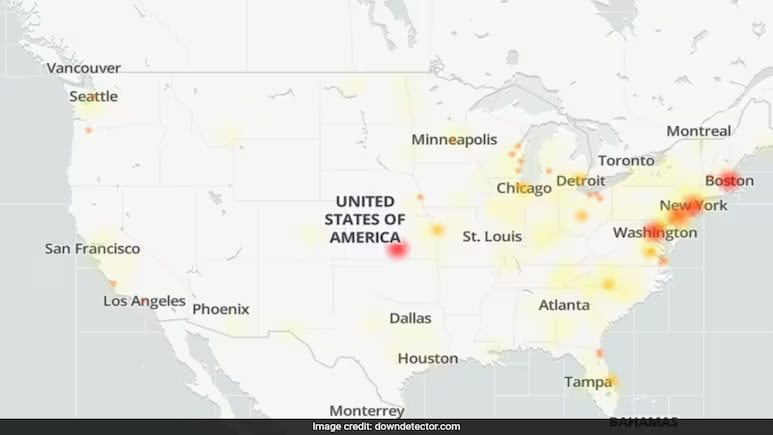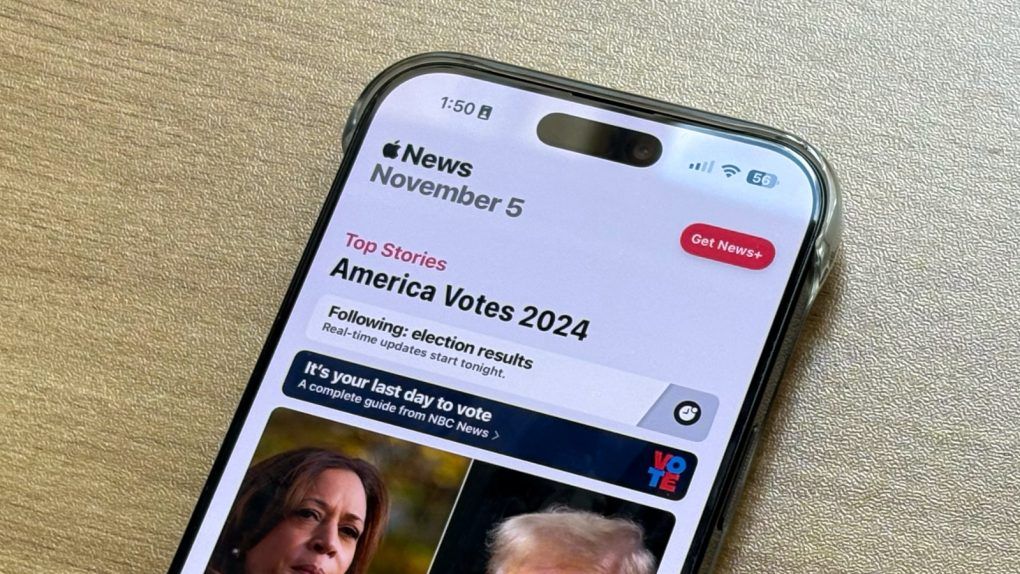In today’s digital age, ensuring your website is fast, secure, and always available is crucial for maintaining customer trust and satisfaction. Cloudflare, a leader in content delivery networks (CDN) and internet security services, offers a range of plans tailored to different needs, including the popular Cloudflare Pro plan. This plan is designed for professionals and businesses looking for enhanced performance and security features. In this blog, we will delve into how to set up and maximize the benefits of Cloudflare Pro for your website.
What is Cloudflare Pro?
Cloudflare Pro is a premium subscription plan that provides additional performance and security features compared to the free version. Some key features include:
- Enhanced web security with Web Application Firewall (WAF) and custom SSL certificate uploads.
- Improved website performance through advanced image and mobile optimization.
- Prioritized support with faster response times.
Step 1: Sign Up and Setup
- Create a Cloudflare Account: Visit Cloudflare’s website and sign up for an account. You can start with a free plan and upgrade to Pro once you’re ready.
- Add Your Website: Once your account is active, add your website to Cloudflare by entering your site’s domain. Cloudflare will then scan your site’s DNS records, which you will need to verify and confirm.
- Update Your DNS: After verifying your DNS settings, you’ll need to update your domain’s nameservers to point to Cloudflare. This process is handled through your domain registrar (where you purchased your domain). Cloudflare will provide you with the nameservers to use.
Step 2: Configure Security Settings
- Activate the Web Application Firewall (WAF): Cloudflare Pro offers a robust WAF that protects against vulnerabilities like SQL injection and cross-site scripting (XSS). Enable the WAF and configure the rule sets based on your website’s needs.
- SSL/TLS Configuration: Ensure that your SSL mode is appropriately set. “Full” or “Full (strict)” encryption modes are recommended for enhanced security. You can also upload a custom SSL certificate if required.
- DDoS Protection: Cloudflare Pro automatically provides enhanced DDoS protection. Monitor your website’s traffic through Cloudflare’s dashboard to adjust settings if necessary.
Step 3: Optimize Performance
- Enable Advanced Performance Features: Turn on features such as Polish (image optimization), Mirage (image adaptation for mobile devices), and Rocket Loader (JavaScript optimization) to enhance site speed.
- Cache Configuration: Adjust your caching settings to improve content delivery speeds and reduce server load. You can customize Cloudflare’s caching behavior to fit your site’s specific needs.
- Page Rules: Use Cloudflare’s Page Rules to apply specific settings to different URLs or areas of your site. For example, you might want to cache certain pages more aggressively or ensure certain pages bypass the cache altogether.
Step 4: Monitor and Adjust
- Analytics Dashboard: Utilize Cloudflare’s analytics tools to monitor traffic, security threats, and performance impacts. These insights can help you fine-tune your settings.
- Regular Updates and Adjustments: As your website evolves, regularly review and adjust your Cloudflare settings to ensure optimal performance and security.
Cloudflare Pro is an excellent investment for professionals and businesses that require advanced security and performance features. By following these steps to set up and configure Cloudflare Pro, you can significantly enhance your website’s speed and protect against a wide range of security threats. Remember, the digital landscape is always changing, so continuous monitoring and adjustments are key to maintaining a robust online presence.
If you’re not technically inclined or simply prefer to focus on your business rather than website backend operations, consider hiring a Cloudflare-certified professional or reaching out to Cloudflare’s prioritized support for assistance. Your website is an integral part of your business, and with Cloudflare Pro, it’s in good hands.